Sometimes you may need to change the owner of a Desktop RPA ( Robotic Process Automation) flow in Power Automate. To do this, log on to the Power Apps console and follow the screenshot steps below:
1. View current flow details
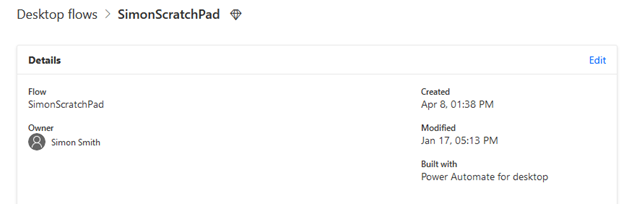
2. Access the solution hosting the flow; this is likely to be the default solution if you are unsure.
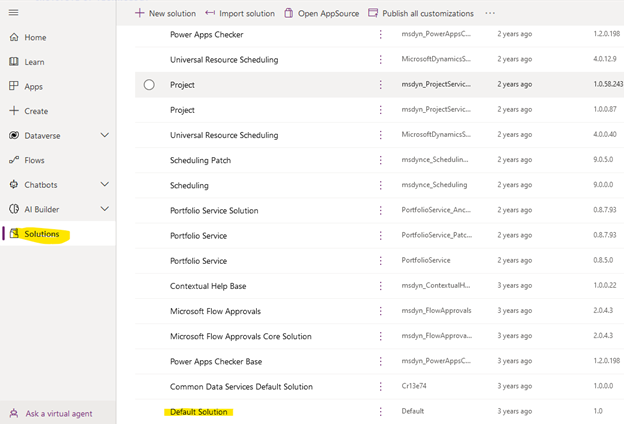
3. Scroll down the objects list until you find Tables.
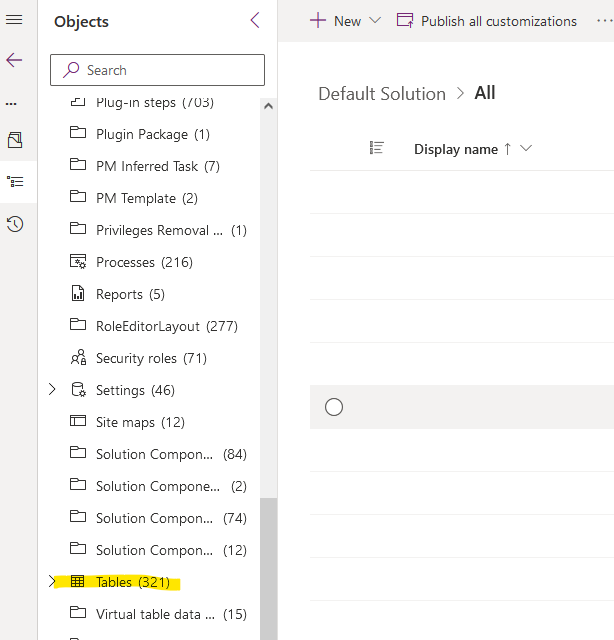
4. Select the Process table.
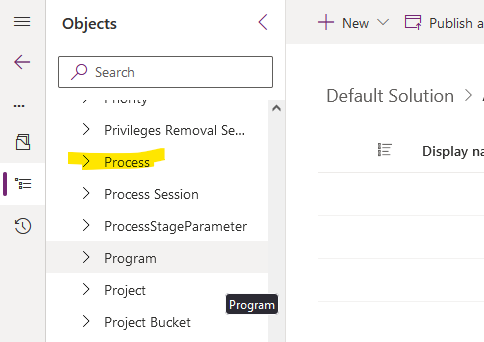
5. Search for the Desktop Flow name as the process name.
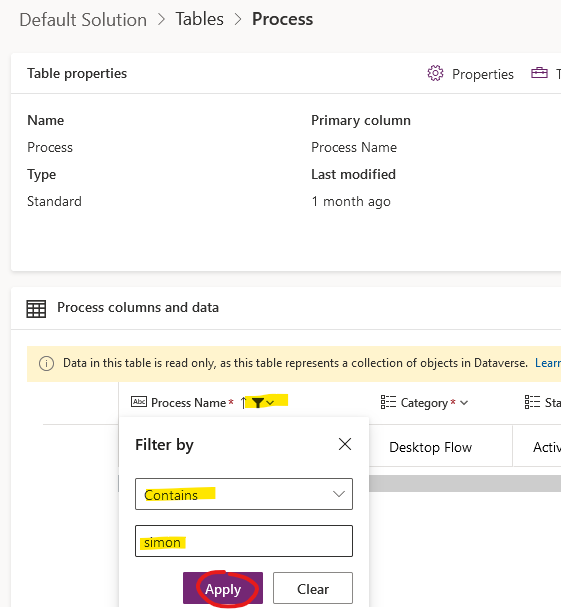
6. Highlight the row in the table then select Edit.
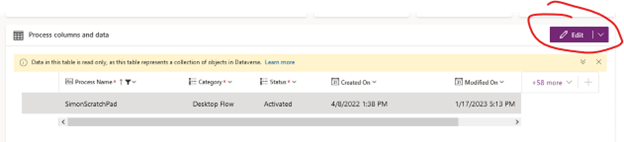
7. Check the row and select Edit row using form.
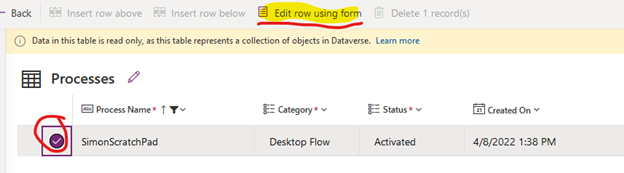
8. Select Assign.
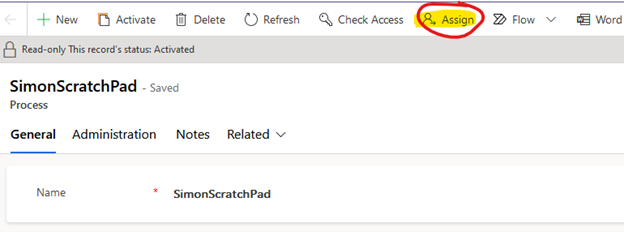
9. Either assign to yourself or select User or Team to activate the user search.

10. Search and select user or team if not yourself.
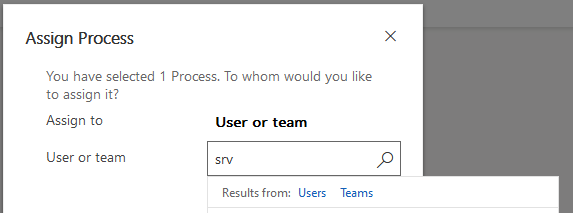
11. Select Assign to complete the assignment action. You may then exit or go back to the main menu.
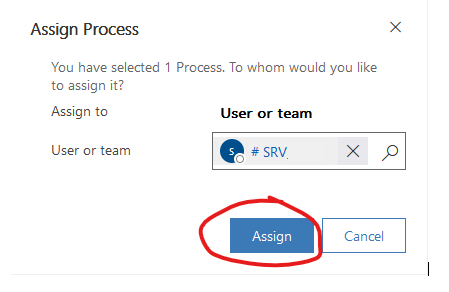
12. Check the flow details have been updated. 🙂
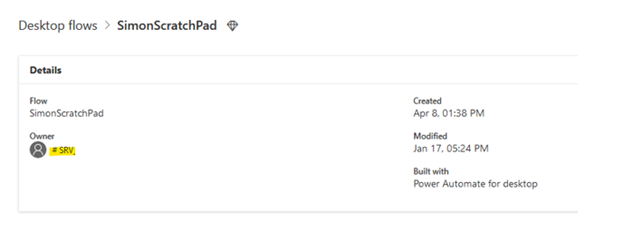
I hope that this helps someone out there, don’t hesitate to get in touch with us if you need any more help with your Microsoft Power Platform. We specialize in Power Apps, Power Automate, and Power BI, as well as other custom automation or applications.
